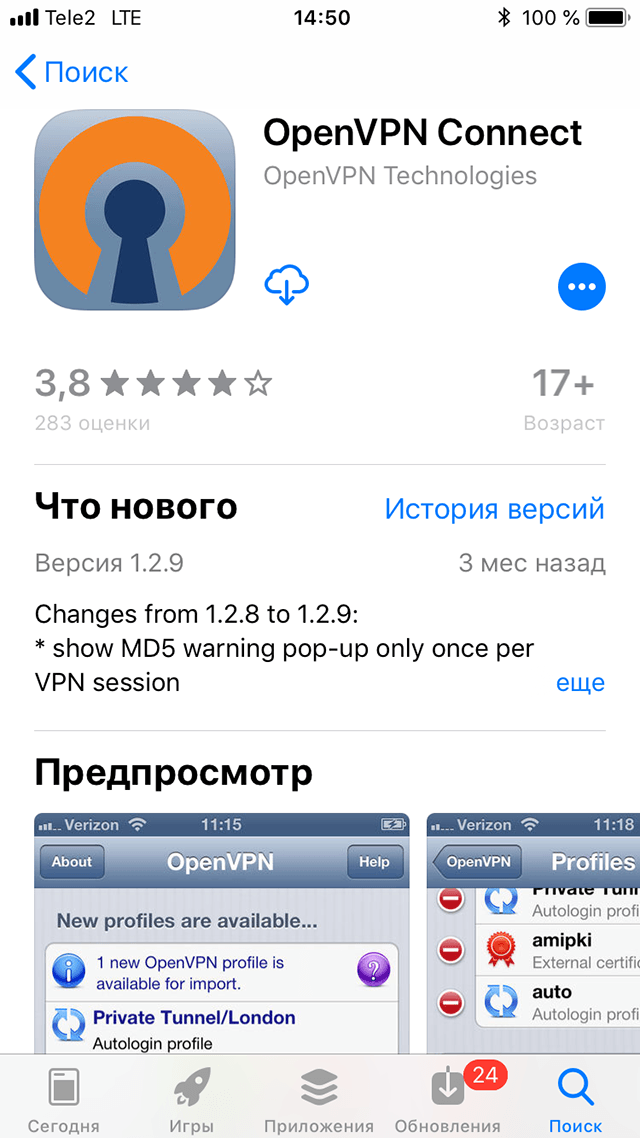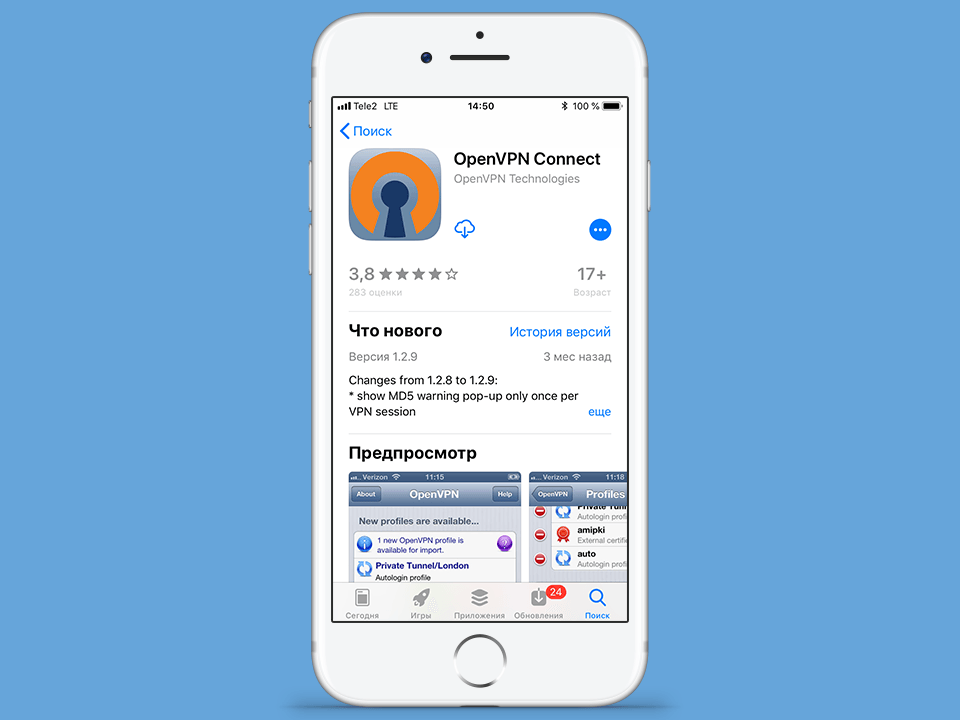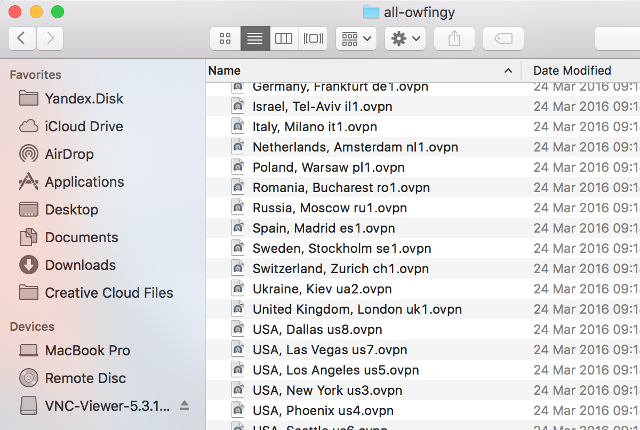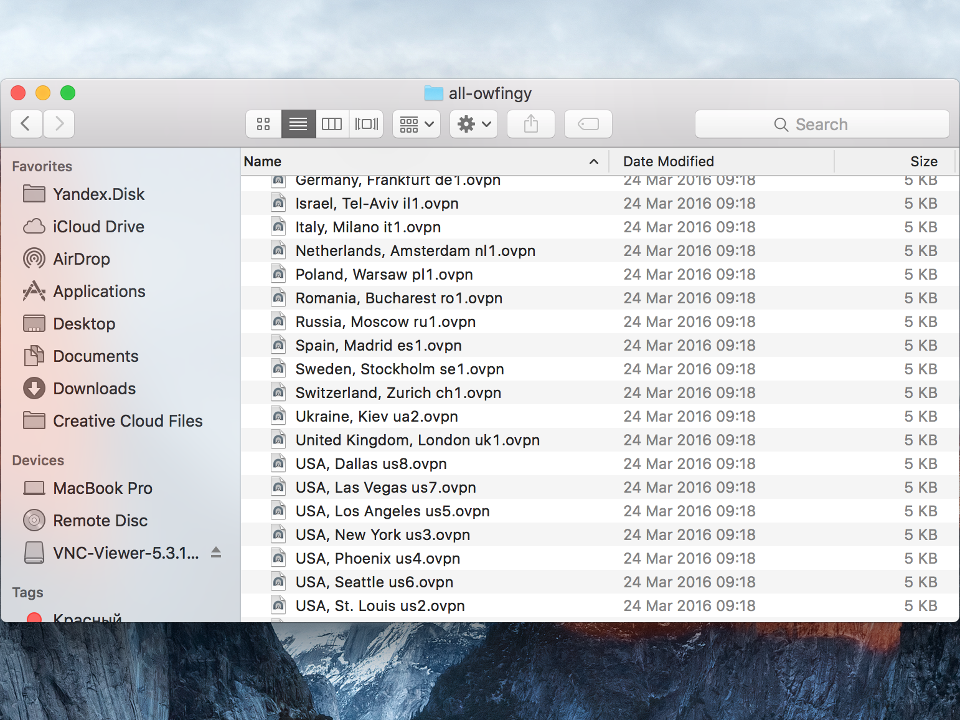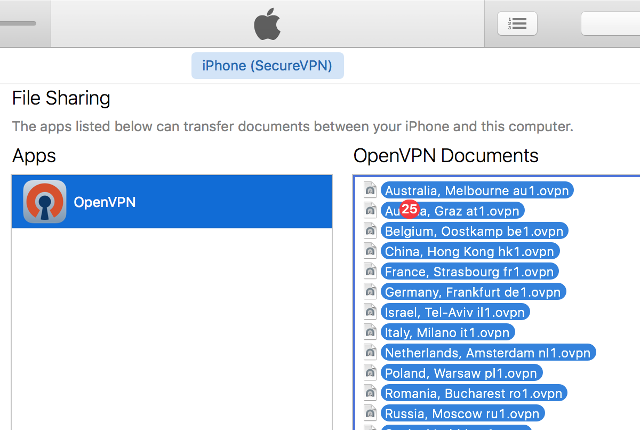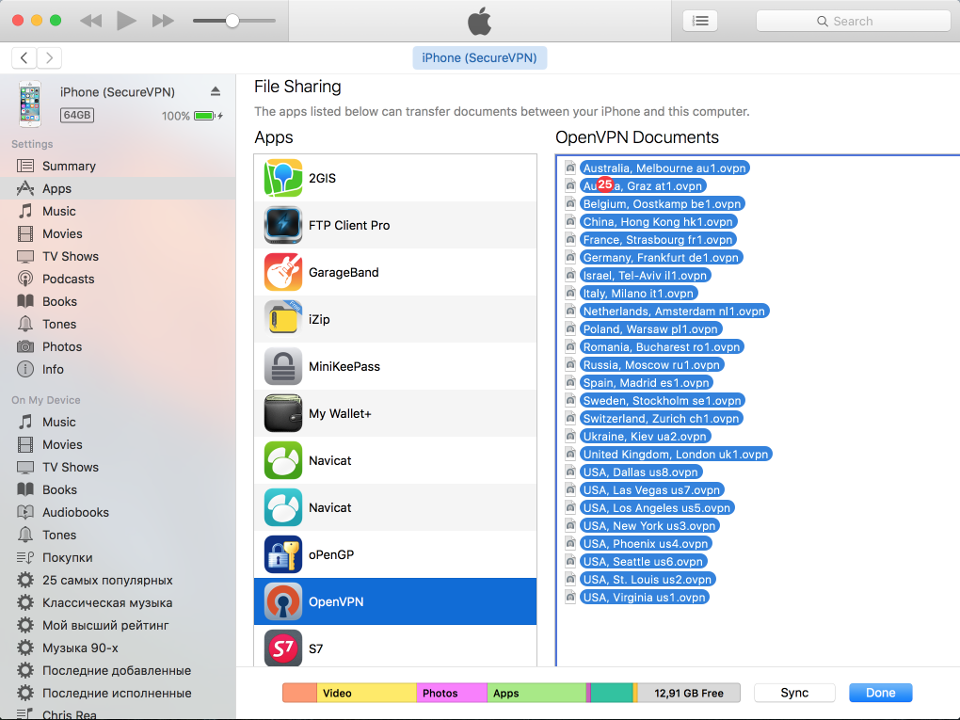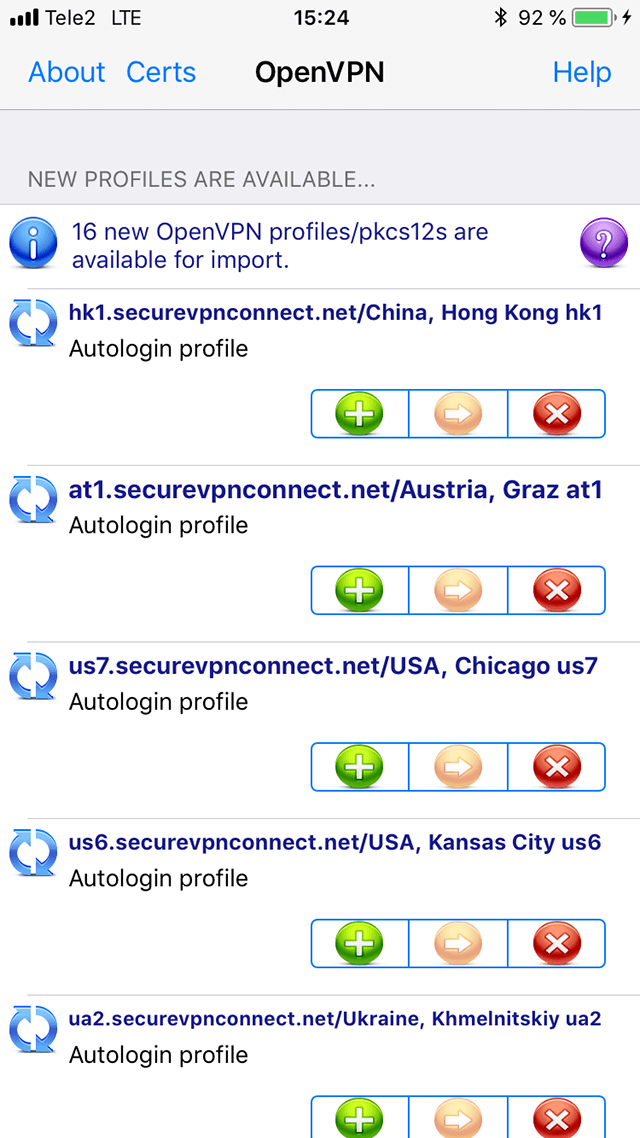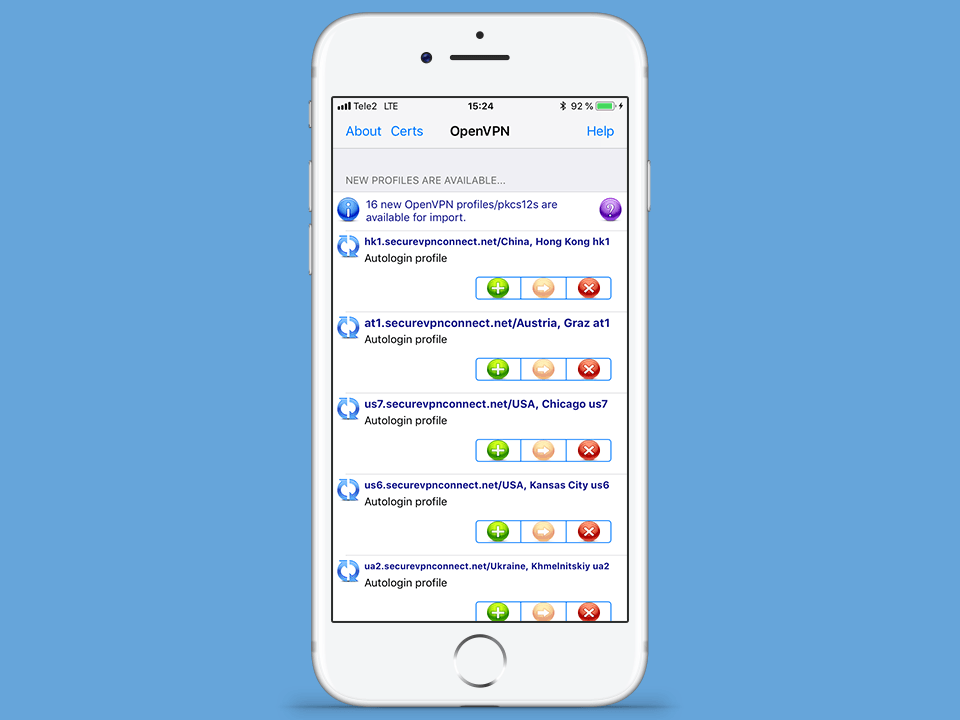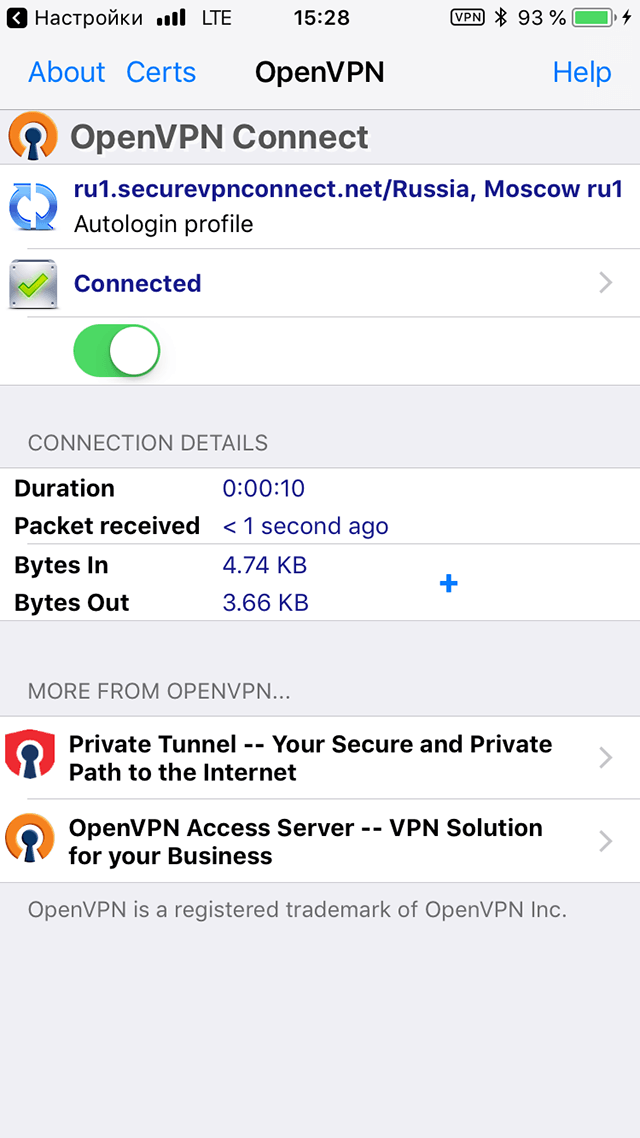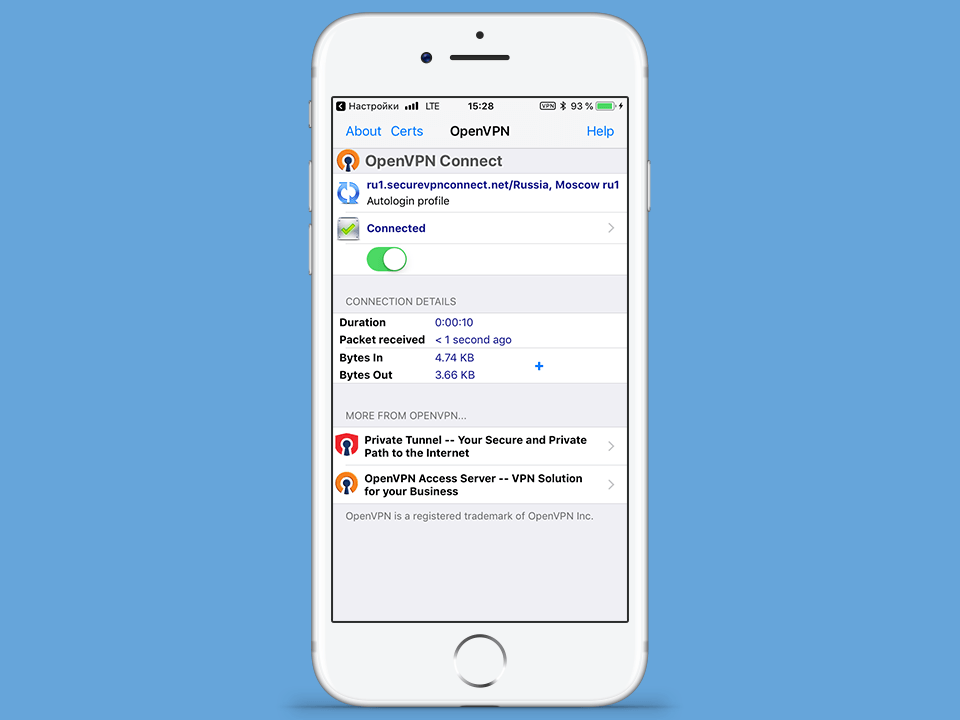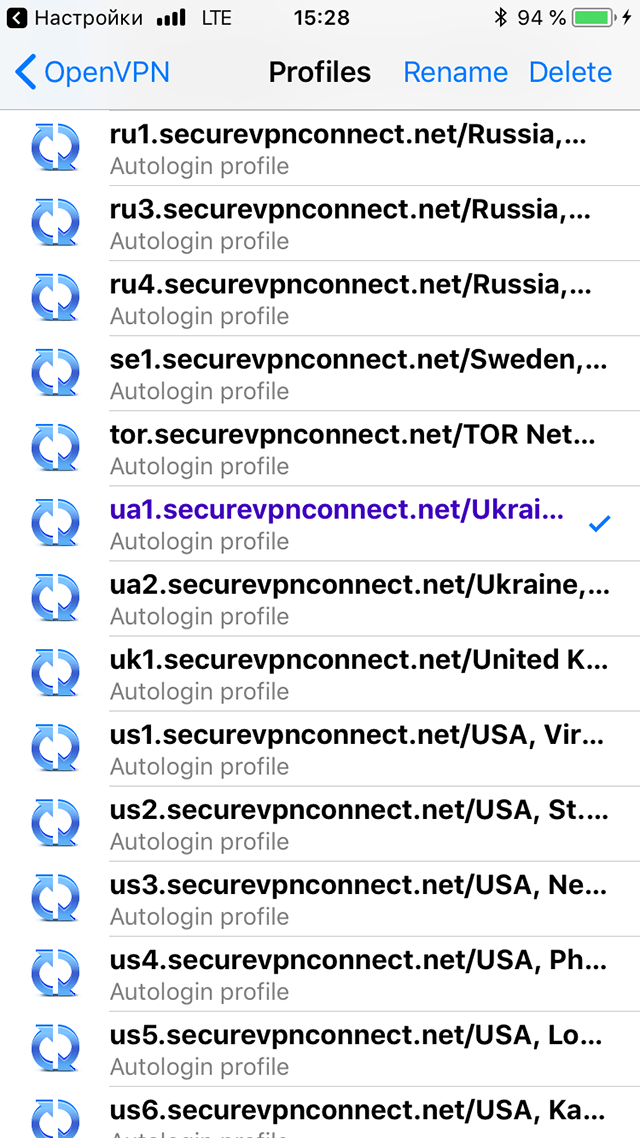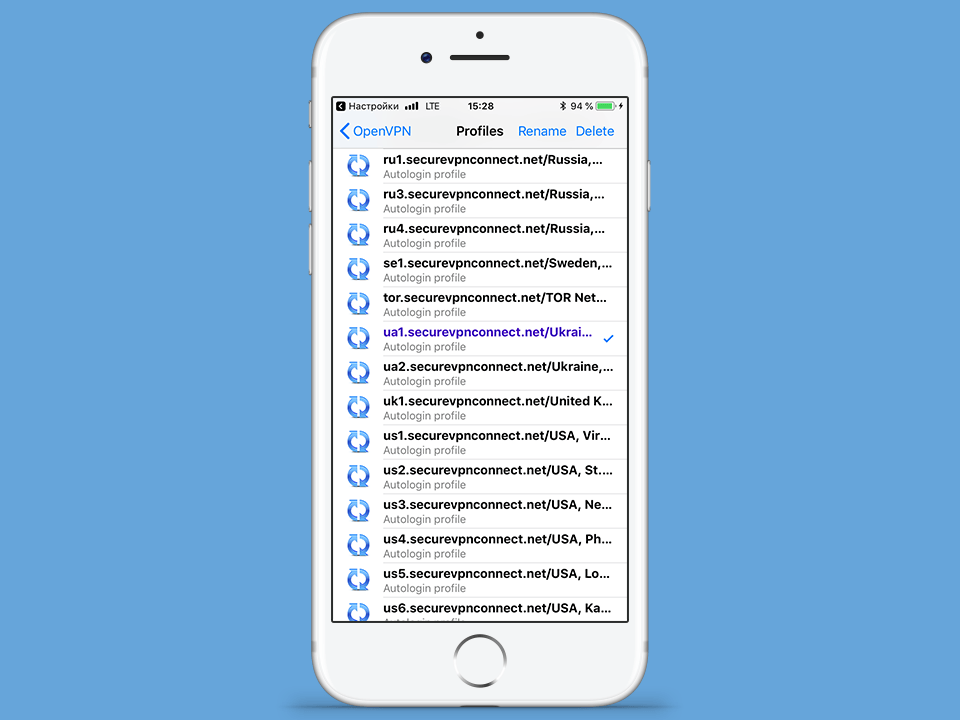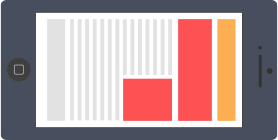
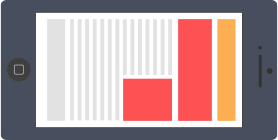
To set up a OpenVPN connection on iPhone smartphone or iPad tablet you need to install free app OpenVPN Connect from App Store. Next, you need to import into the application a configuration files that were sent to your email address after order a subscription.
The following step-by-step guide show how to setup the OpenVPN connection and import configuration files via iTunes. If you can't use PC to import the files, use the free app iZIP as shown here.