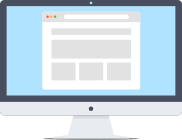
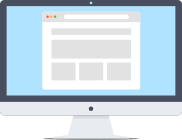
Step 1. Log in to customers area on the site using the credentials (login/password).
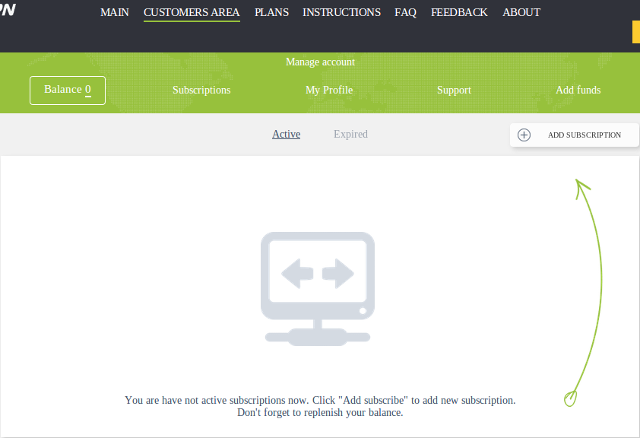
Step 2. Fill up your account balance by clicking "Add funds" on the top right corner and then select the desired electronic payment system (currently available Webmoney, Perfect Money, Robokassa, PayPal, Bitcoin). Next, you will be redirected to the chosen payment system, after the payment corresponding to the amount of funds will be credited to your account balance.
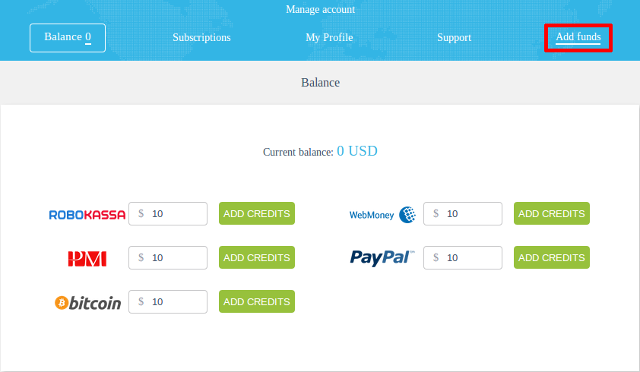
Step 3. Click "Add subscription" button.
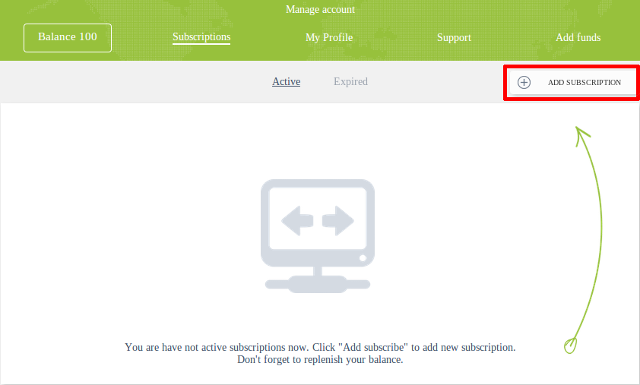
Step 4. On the next page choose the required subscription settings - a tariff plan and the validity period, the preferred server and IP-address, then click "Subscribe".
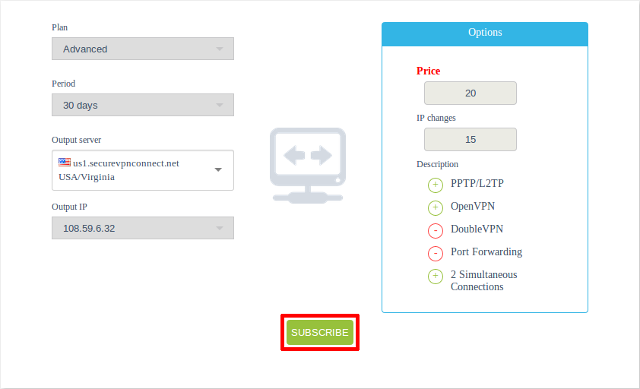
Step 5. Purchased subscription appear in your account. Configuration files to setup the VPN-connection can be downloaded by clicking the corresponding button, and will also be sent to your email address.
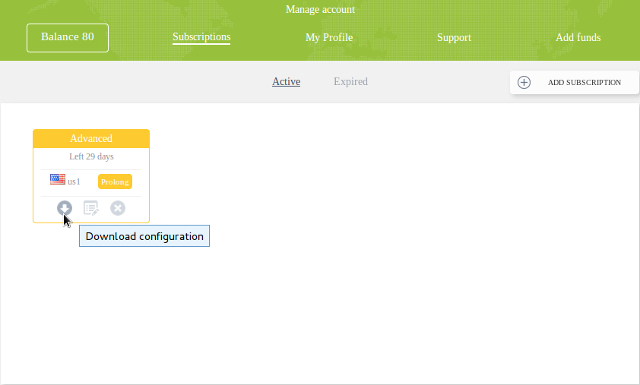
To configure the connection follow the instructions.
SecureVPN does not bear liability for the risks arising from use of any of the abovementioned electronic payment systems.