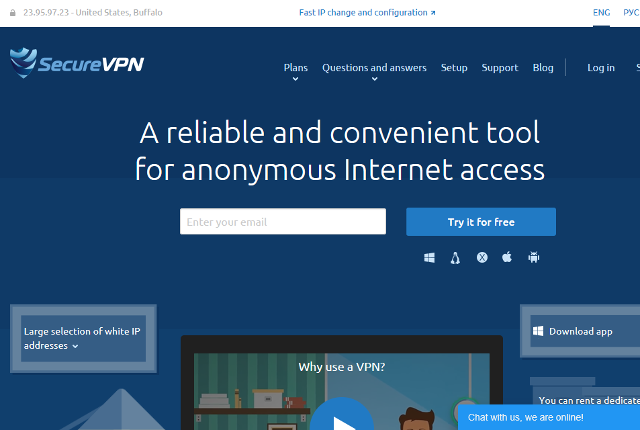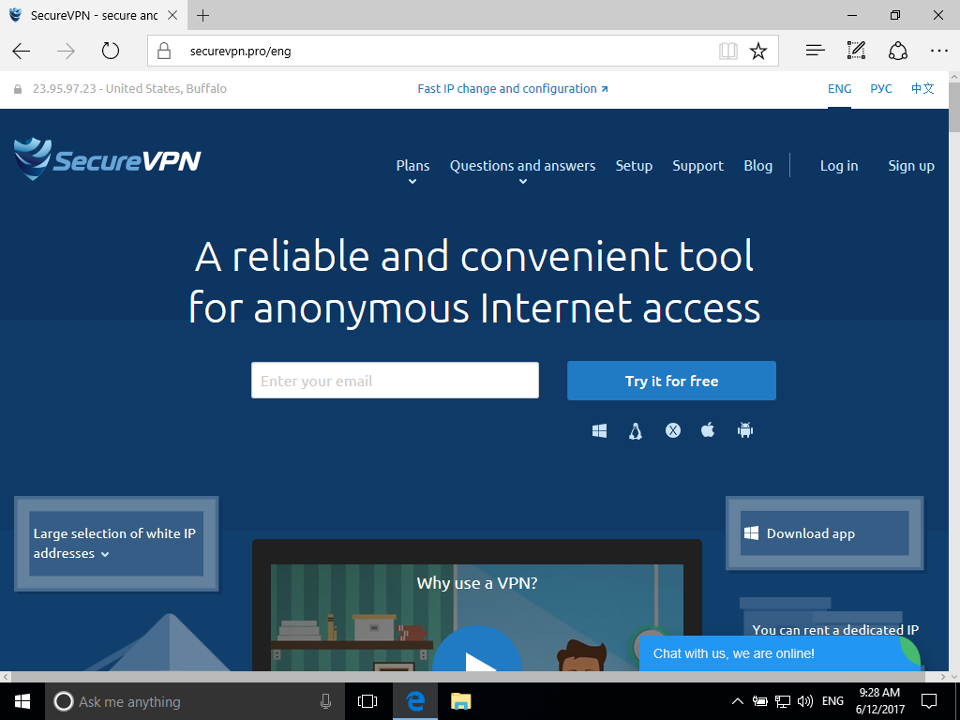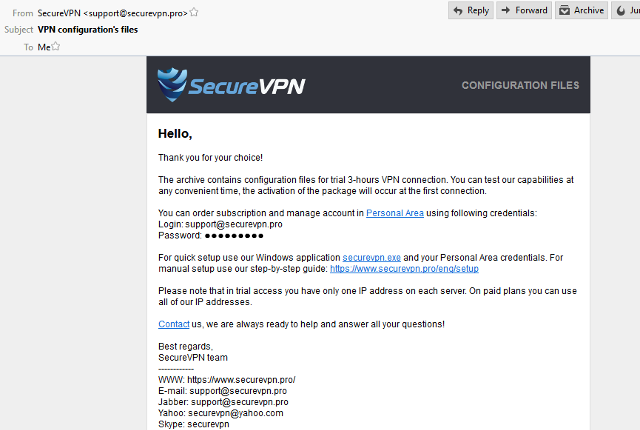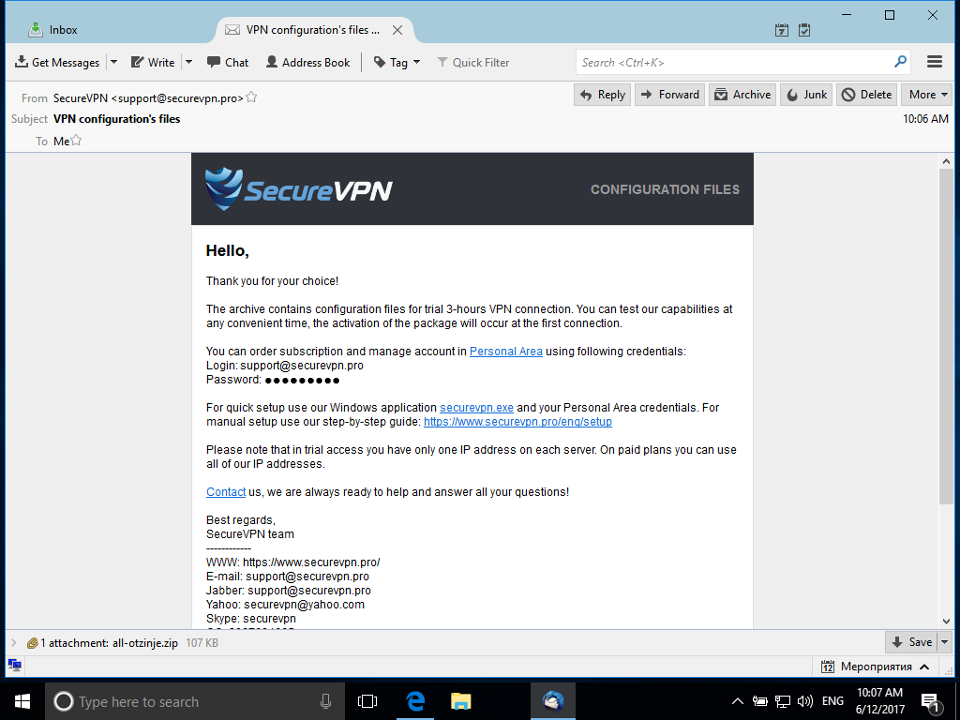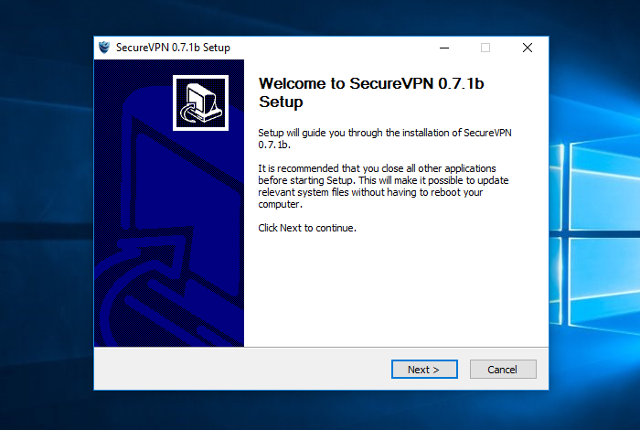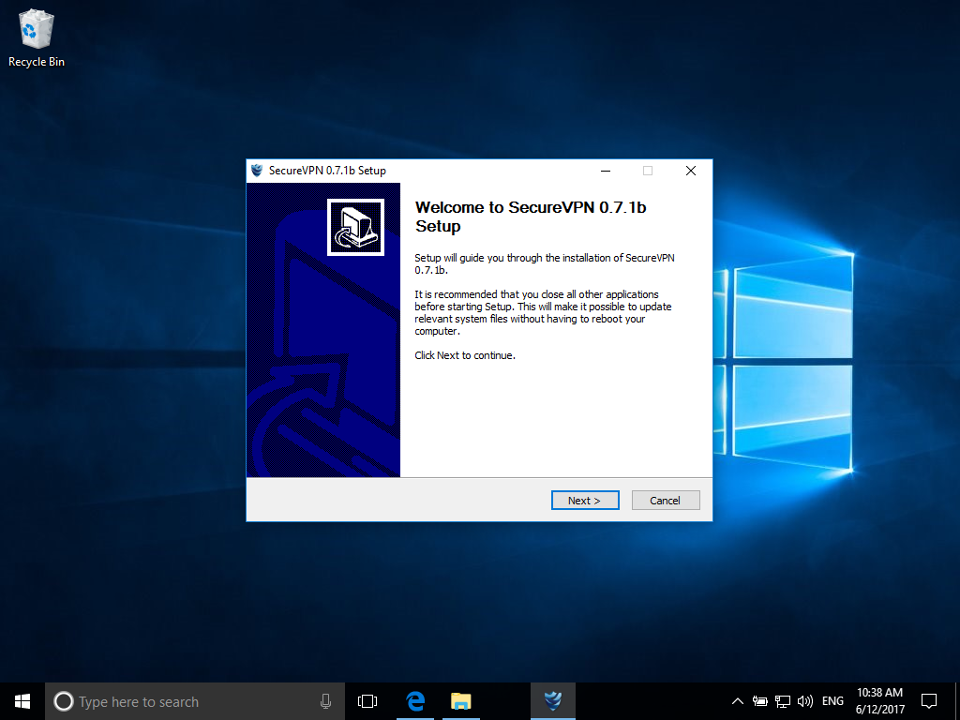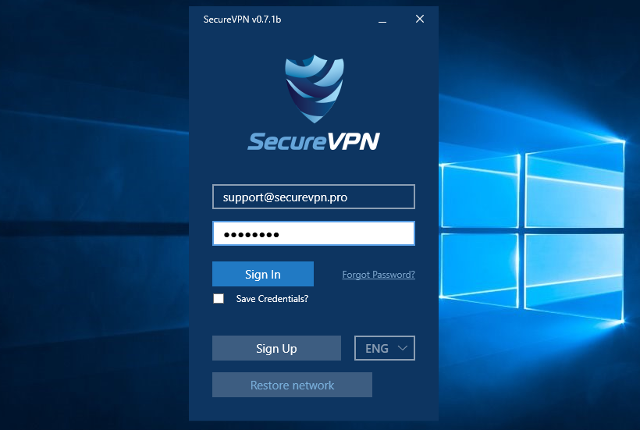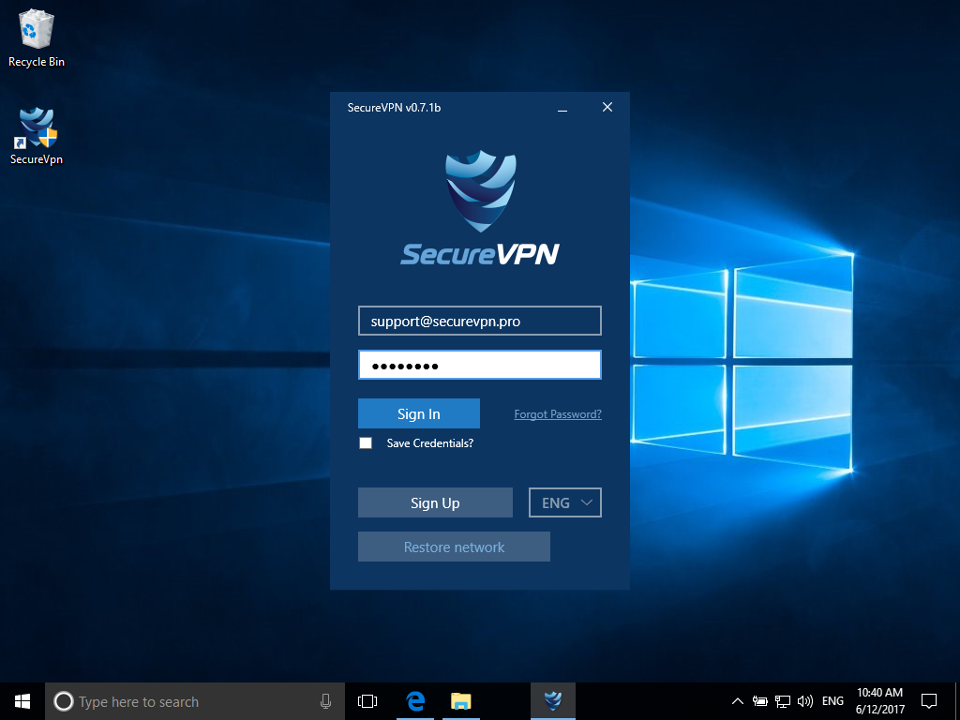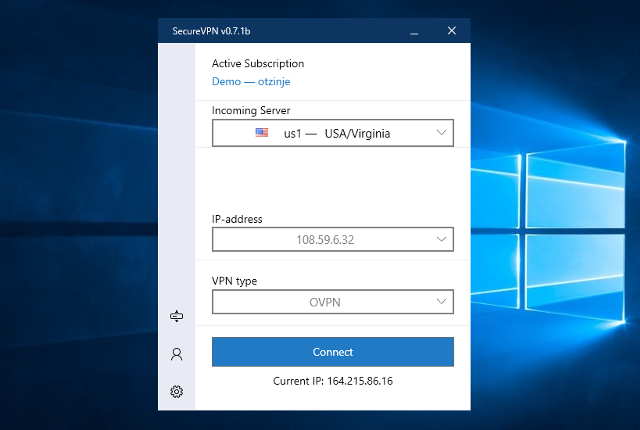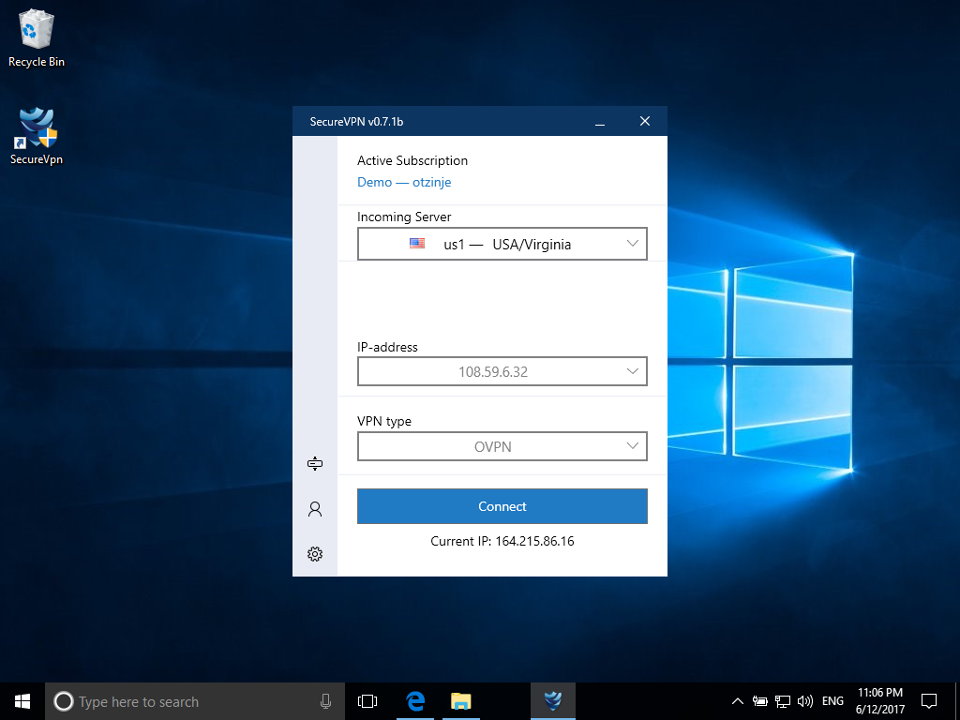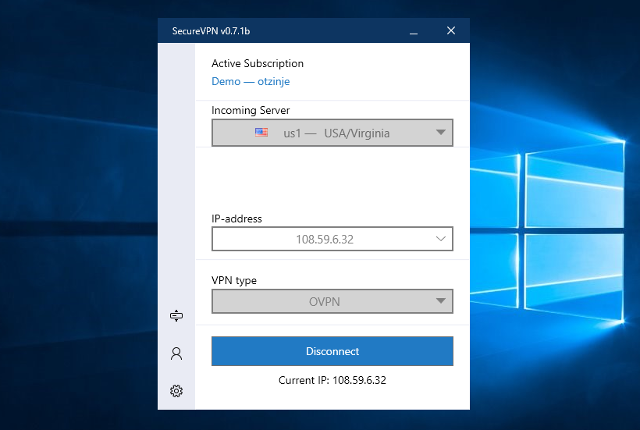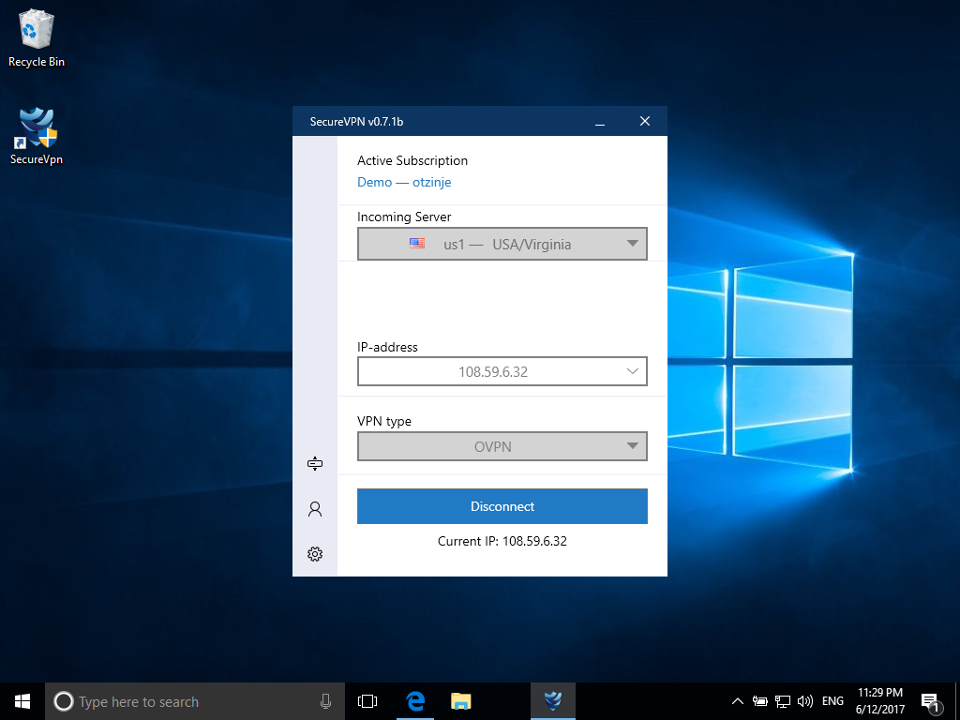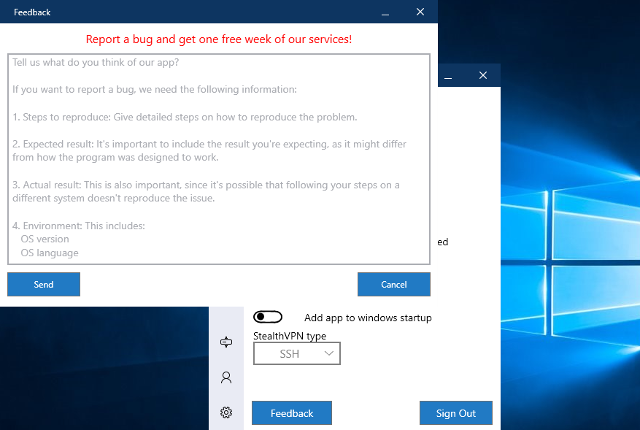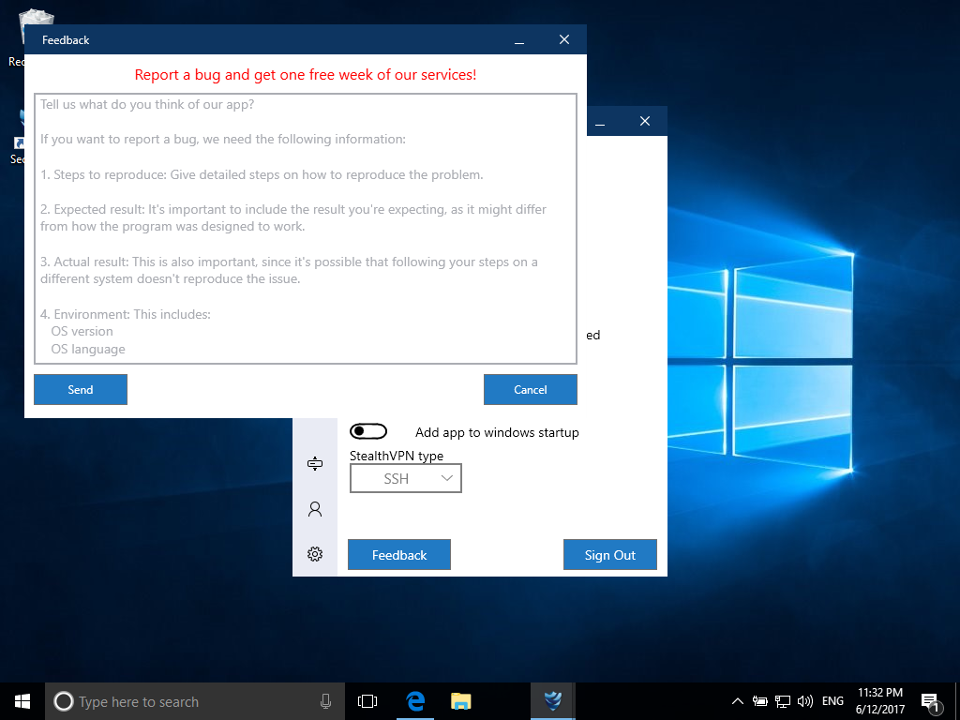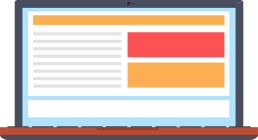
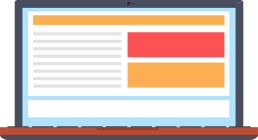
Specifically for our users, we have developed an application by which the process of using the VPN becomes simple and convenient. The program has a lot of useful functions that unveil all the opportunities of our service. The instruction below shows standard steps to install and configure the application.