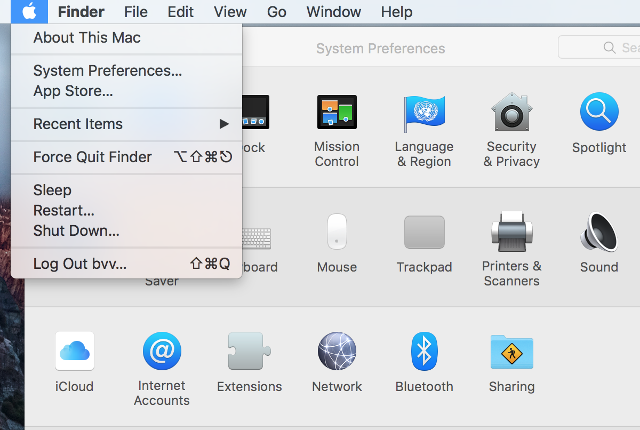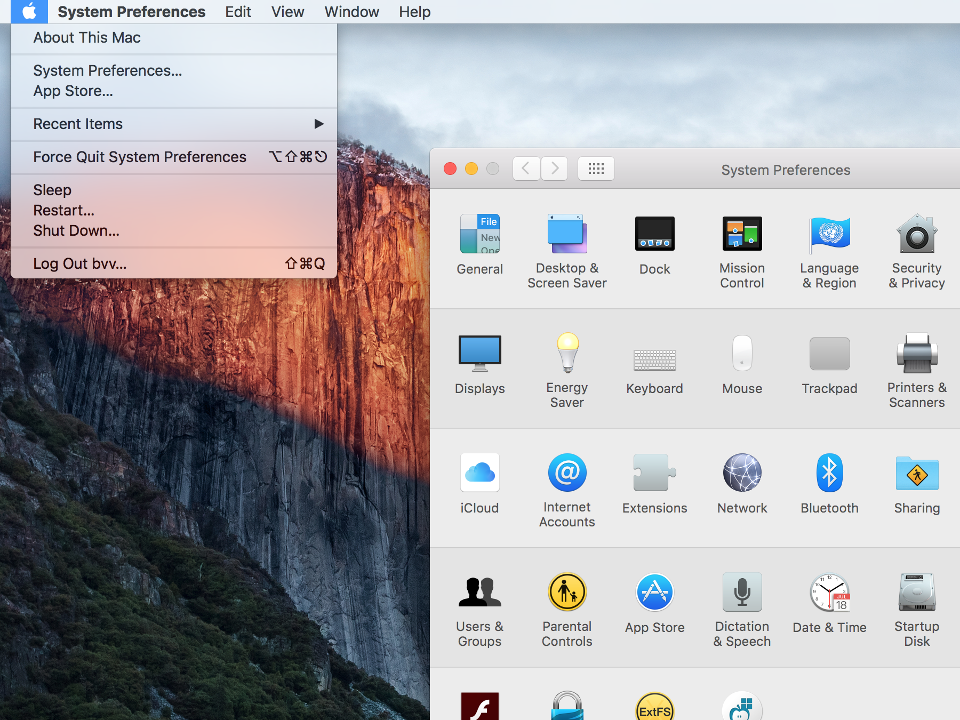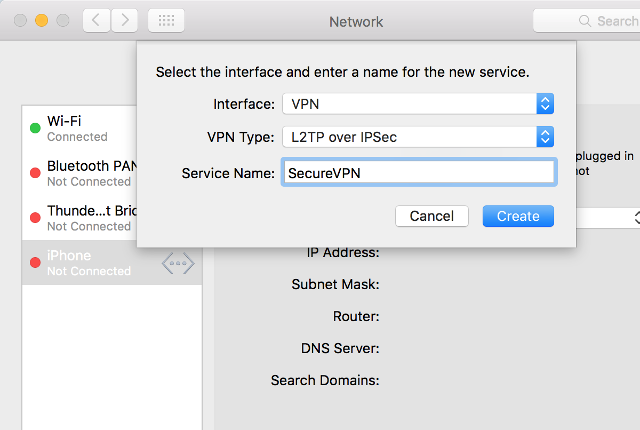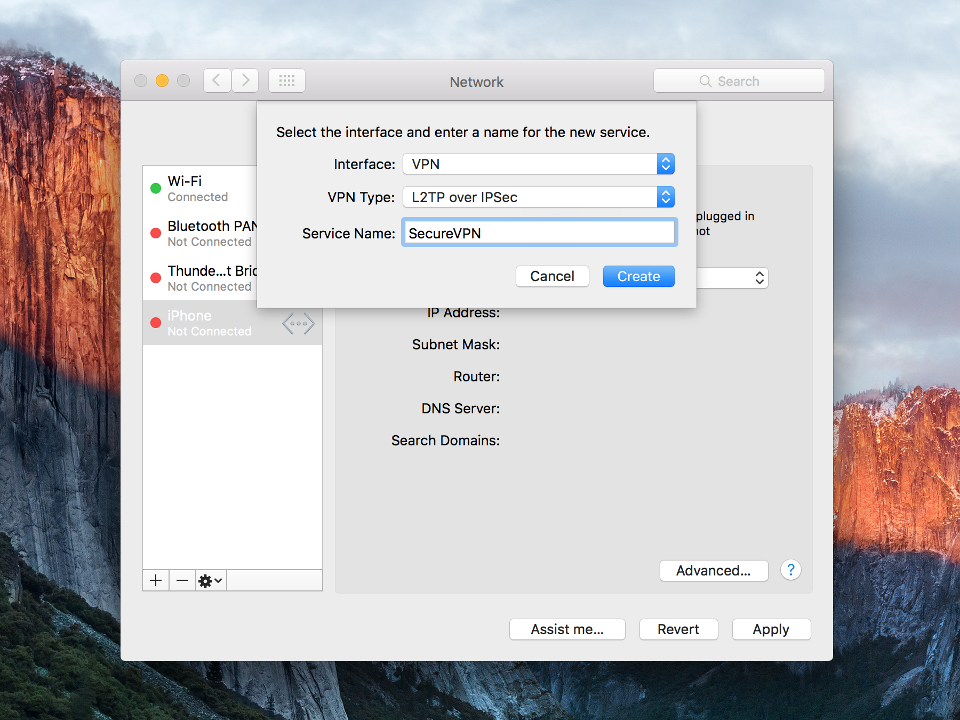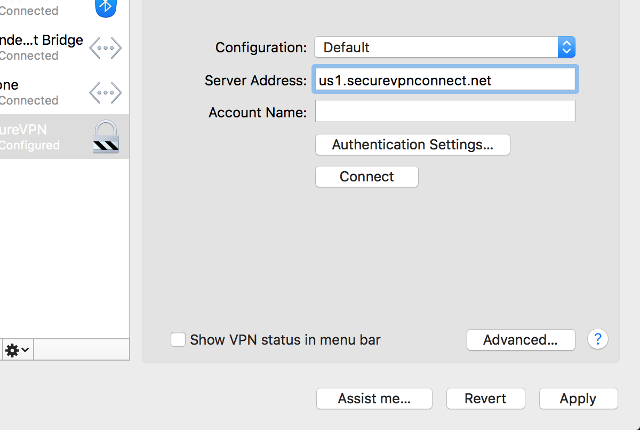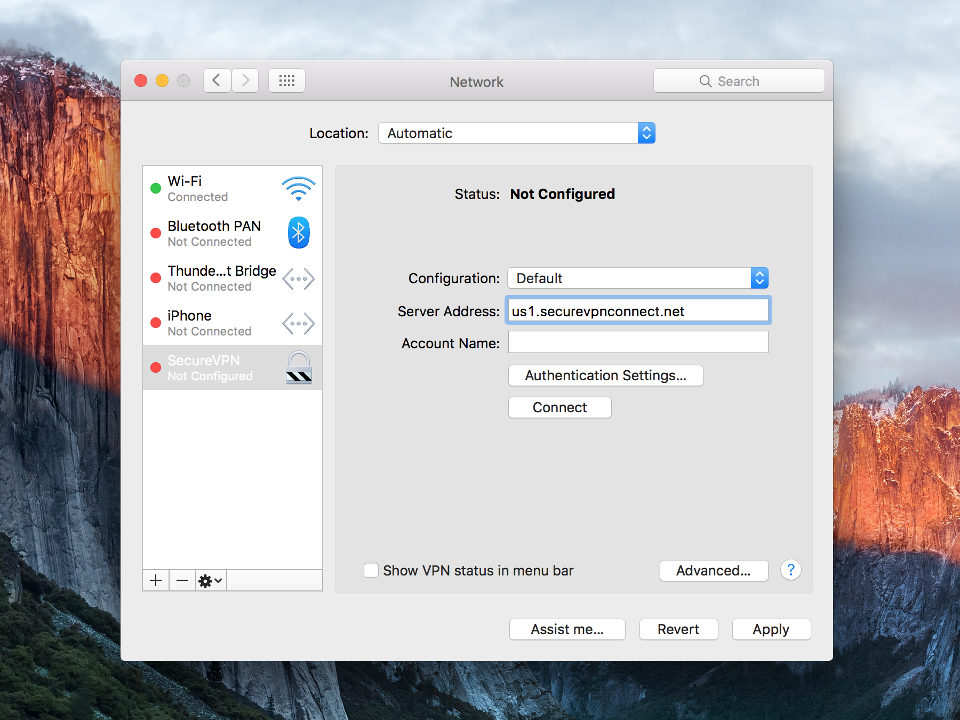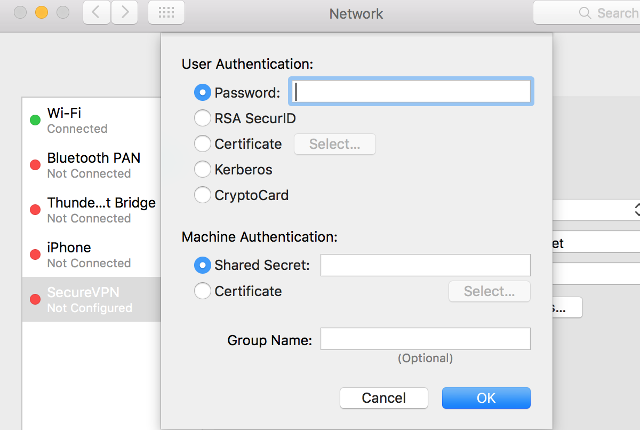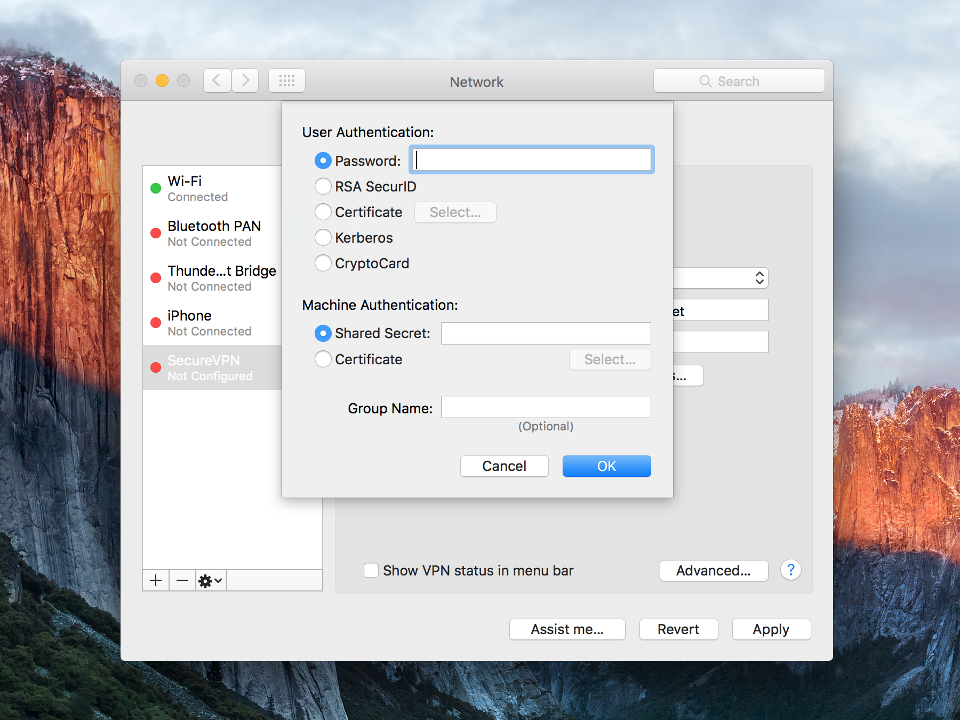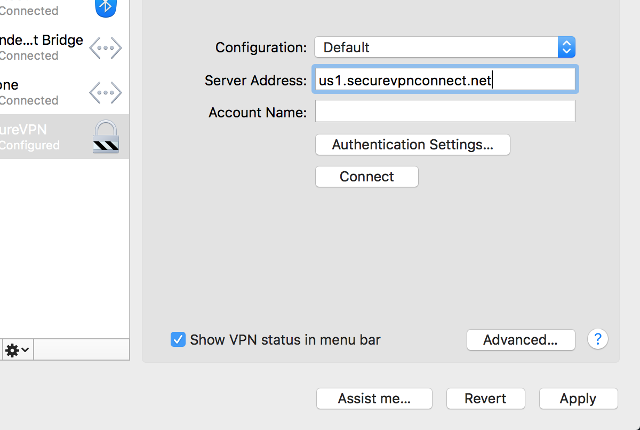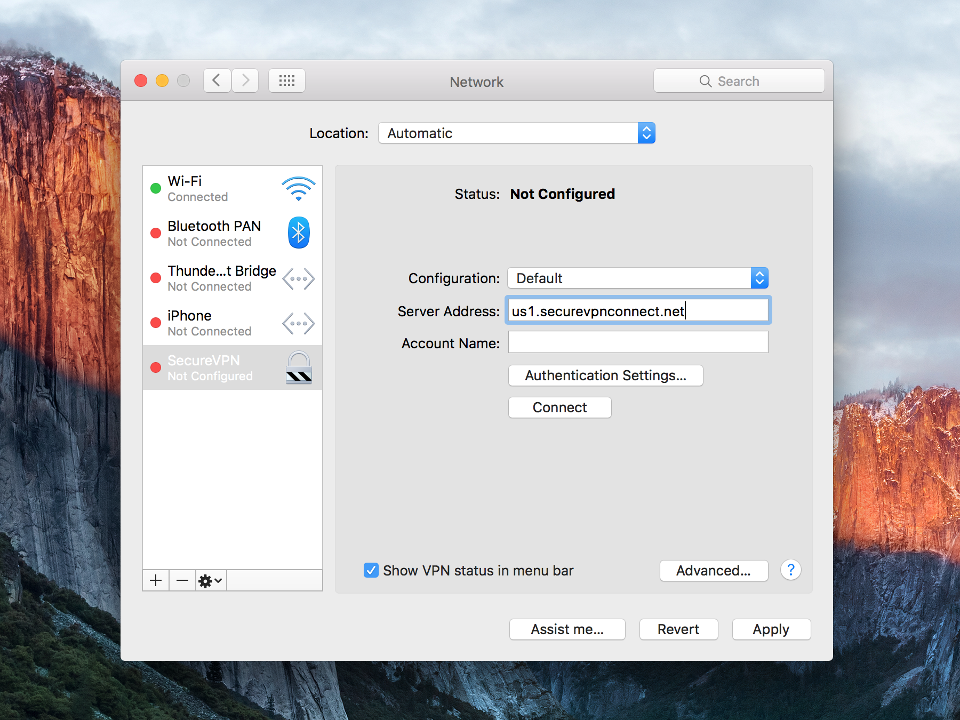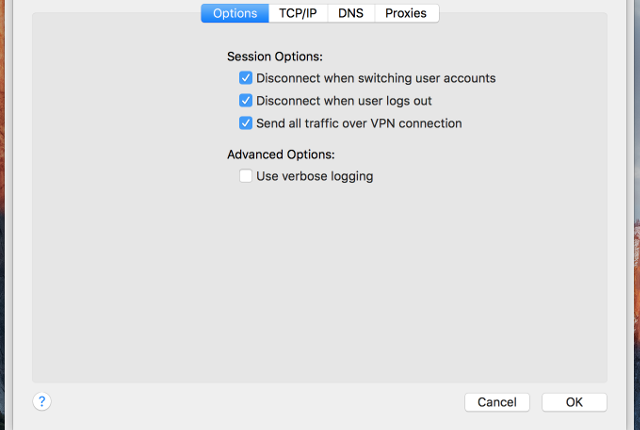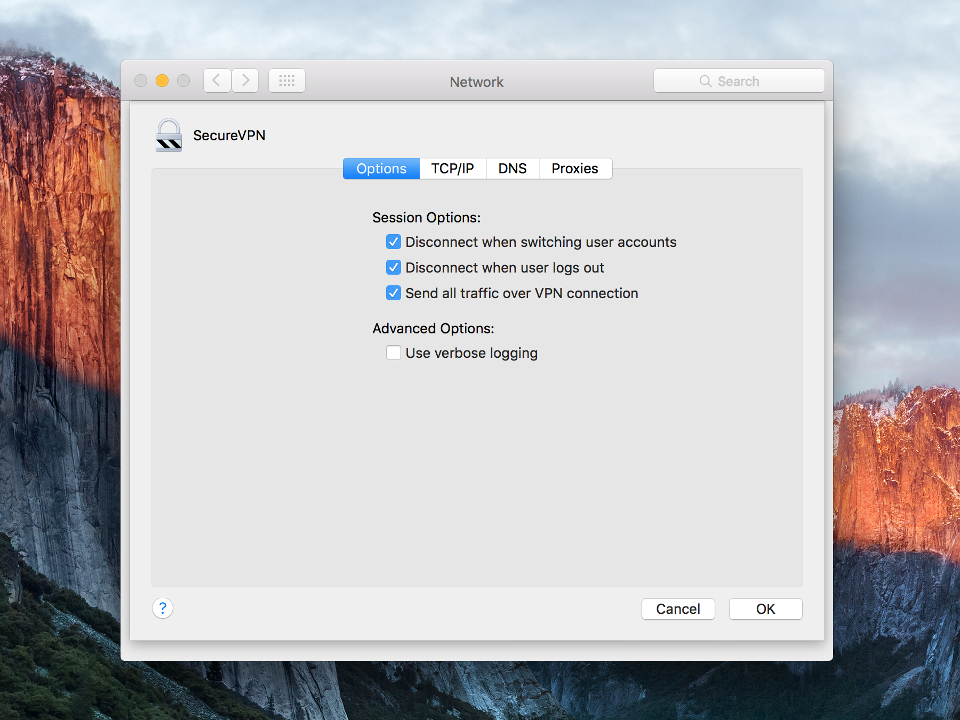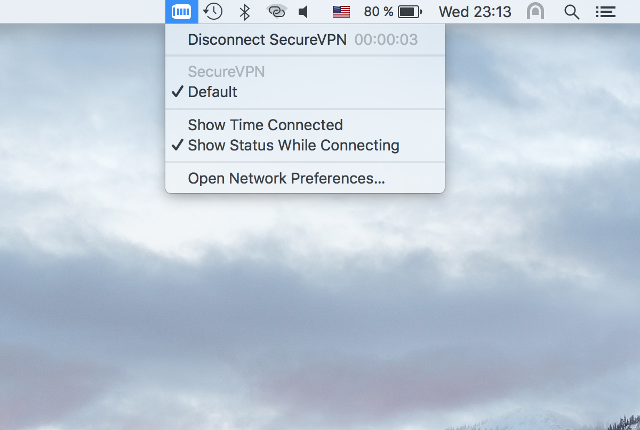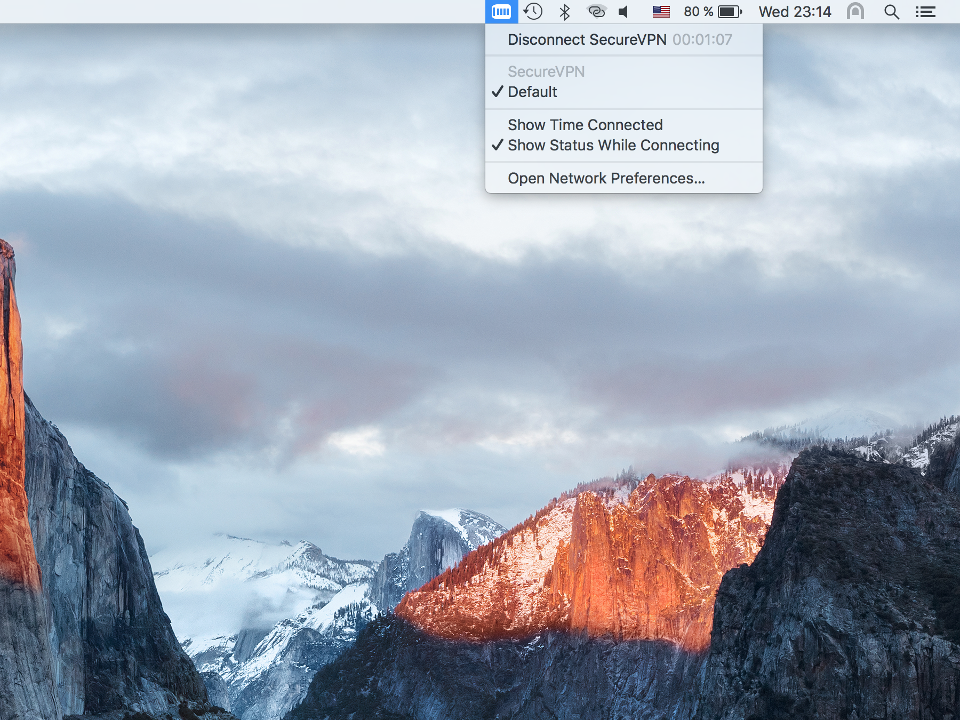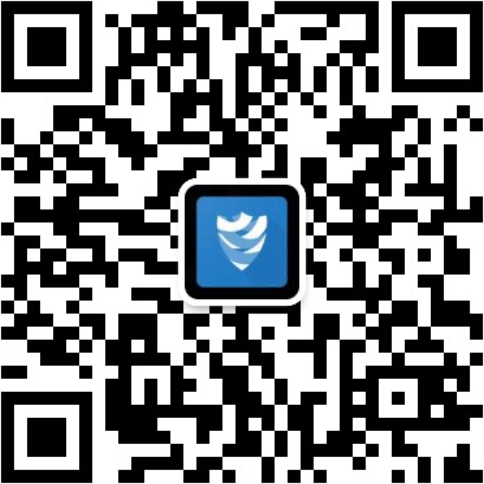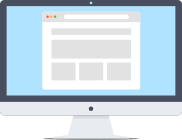
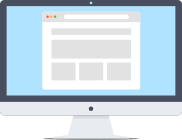
It will be no trouble to setup a VPN-connection via L2TP protocol on Mac OS X – the setup process is intuitively clear, and there is no need to install any additional software. After going through the steps described below VPN technology will protect data on your Macbook or iMac from malicious interceptions, will make it possible to use free Wi-Fi hotspots safely, visit online resources anonymously.